Apple Pay is a mobile digital payment service by Apple Inc. It allows users to make online payments using iOS apps, in person, and on the web using the Apple Safari browser. The wallet works on the Apple Watch, iPhone, iPad, and Mac computers. However, it cannot work on other operating systems not made by Apple. These include Android and windows. The service can work with any merchant that accepts contactless payments. You will learn how to send money through Apple Pay shortly.
The platform is safe to use since it adds two-factor authentication using a PIN, Touch ID, Face ID, or passcode. When paying, your device communicates wirelessly with the point-of-sale systems using near field communication (NFC) technology which has an embedded secure element (eSE) that securely stores payment data and performs cryptographic duties, and Apple’s Touch ID plus the Face ID for biometric authentication. That makes the wallet very secure from fraud.
Apple Pay is among the digital money transfer platforms that have revolutionized the financial sector. It has helped change how money is sent throughout the world. Before, people heavily relied on checks and MoneyGram to transfer funds to others when making payments of goods and services. These traditional money transfer ways are being surpassed by time, and sooner, they will be a thing of the past. Most people nowadays use check transfers just for fun.
Process To Get Started With Apple Pay
To start using Apple Pay, you must first open an online account to use the Apple Pay services. And as I mentioned, the platform does not support operating systems from companies other than Apple Pay. You require a secure and reliable internet connection to ensure that everything goes smoothly. Public Wi-Fi are not encouraged because your data is exposed to malicious software. Many individuals have lost money online due to using insecure connections.
You can set up your account in seconds using any of the devices I mentioned earlier. You only need to add your debit or credit card to the Wallet app on your iPhone, and you’re ready to get started. When you use your card on Apple Pay, you also receive any rewards associated with your issuer’s general usage of the card.
For your information, Apple Pay is built into your device, and no need to download it. It is just that simple. Apple Pay has its debit card known as Apple Cash, which operates like any other debit card. The card allows you to send and receive funds right in Messages. Therefore, you can transfer money from Apple Pay to a debit card.
It is easy to locate your Apple Pay on your phone. You need to navigate to Settings, then move to Wallet & Apple Pay, then Double-Click Side Button on your phone with Face ID.
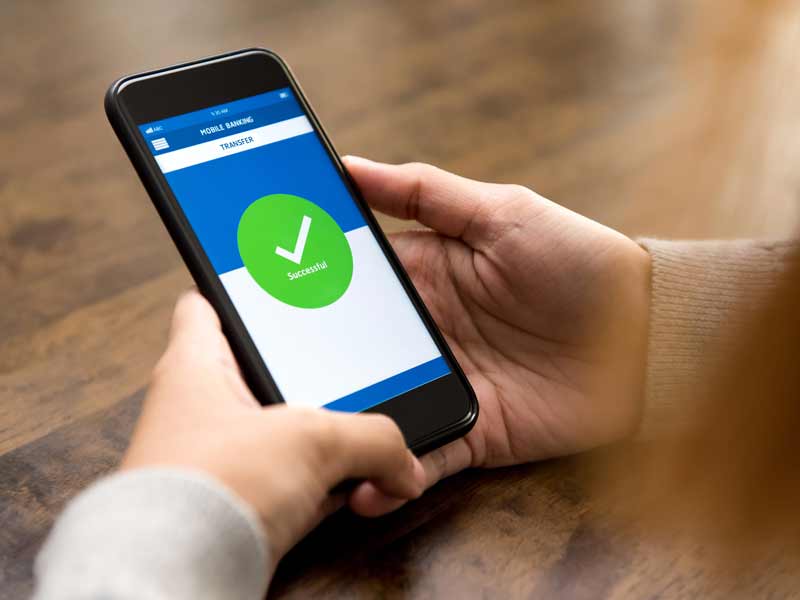
Ways To Use Apple Pay
There are various ways on how you can use your wallet. They include the following:
i) Buy goods and services
You can easily buy goods online without struggling with cash or checks. You need to follow the process below.
- Tap the ‘Apple Pay’ button or select ‘Apple Pay’ as your payment method.
- To make payments with a different card, hit the ‘Next’ tab or the ‘Expand Menu’ button.
- Enter your billing, contact, and shipping information if required to do so.
- Confirm your payment request to complete.
The merchant should be able to receive the payments instantly.
ii) Transfer money to a bank account
You do not require digital money all the time as sometimes you need cash to carry out various transactions. You can transfer money instantly or in 1-3 business days to a bank account. To transfer money from Apple Pay to a bank instantly, you require a debit card that links to the bank account that you intend to transfer funds to. You can follow the steps below.
a) Navigate to your card info
Open your Wallet app, hit your Apple Cash card, and tap the more button on your iPhone. Open the Settings, tap Wallet & Apple Pay, and tap your Apple Cash Card on an iPad.
- Hit ‘Transfer to Bank’.
- Enter the amount and hit ‘Next’.
- Hit ‘Instant Transfer’.
- If you haven’t added a debit card, hit ‘Add Card’, follow the guidelines on your screen, and add a Mastercard or Visa debit card.
Tap “>” and select the card you want to transfer funds to and select the billing information for your chosen debit card. If you want to use the 1-3 business days, you must follow the specific process below.
b) Navigate to your card details
On iPhone: Open your Wallet app, hit on your ‘Apple Cash’ card, and tap the ‘More’ tab.
On iPad: Open the Settings app, hit on ‘Wallet & Apple Pay’, and tap your ‘Apple Cash’ card.
- Hit ‘Transfer to Bank’.
- Enter the amount to move and tap ‘Next’.
- Enter 1-3 Business Days. If you have not added a bank account, you can add one at this time.
- Confirm with your Touch ID, Face ID, or passcode.
- Wait for around 1 to 3 working days for the funds to transfer to the bank of your choice. Your bank is supposed to notify you if the funds enter your account.
You can carry out various transactions when the funds are in your account. For example, you can pay for goods and services, send money with a checking account number instantly to other accounts, as well as pay bills with just a few taps on your phone using mobile banking.
iii) Send money to others
You can move funds to other Apple Pay users in minutes. The platform offers an avenue to move money to others with just a few taps, and the recipient can receive their money within minutes and use it in various transactions.
Send Money Through Apple Pay – The Procedure
Sending money through the platform is not that complicated as you need to follow a few steps, and you are done. The following is the process to transfer funds to others. You can carry out the process using the Messages app.
- Open your Messages app to start a new conversation. You can tap an existing one as well.
- Hit on the ‘Apple Pay’ tab on the ‘Apple Pay’ icon. Hit the ‘App Store’ icon if you can’t see the Apple Pay button.
- Enter the amount of money to send.
- Tap ‘Pay’
- Tap the send button ‘Send’ icon and review or cancel the payment.
- Confirm the payment with Touch ID, Face ID, or your passcode.
You can also respond to a send money request as it is possible to request money from others. You can follow the process below to respond to the request.
- Open the request message in the Messages app
- Tap ‘Pay on the message’.
- Review the amount of money to transfer.
- Tap ‘Pay’ to proceed or change the amount of money you intend to send.
- Confirm the transaction using your Touch ID, Face ID, or passcode, and then send your payment.
You can also decline a request to send money by just ignoring the message.
Countries That Supports Apple Pay
Unfortunately, the platform does not operate in all world countries. For example, in Africa, only South Africa supports the services. In North America, it is supported by Canada and the United States.
In Latin America and the Caribbean, countries that support Apple Pay include Colombia, Costa Rica, Brazil, and Mexico Most of the countries that support the platform are mainly in Europe.
Bottom Line
Apple Pay is a mobile digital payment service by Apple Inc. It allows users to make online payments using iOS apps, in person, and on the web using the Apple Safari browser. The wallet works on the Apple Watch, iPhone, iPad, and Mac computers.
You can also send money via the platform and transfer money to a bank or debit card. The service also allows users to transfer money to Cash App Cash Card.
