Apple Pay is a digital payment platform from Apple Inc. It is one of the most used digital wallets in the world for the payment of goods and services. Apart from providing you with payment solutions, you can move money from your Apple Pay account to a bank account. I will show you how to transfer money from Apple Pay to a bank account shortly.
It is important to note that Apple Pay requires Apple devices for its operations. Moreover, not all Apple gadgets support mobile wallets. You need iPhone 6, 6s, 6 Plus, 6s Plus, 7, 7 Plus, 8, and 8 Plus, SE, X, XS, and XS. Some Mac computers with touch ID also support Apple Pay. Furthermore, Apple watches also support Apple Pay.
Generally, you can use Apple Pay either on the App or using the web with iPhone 6 and later, iPad Pro models, iPad Air 2 and later, iPad mini 3 and later, Apple watches, and Mac computers with Touch ID. If you are using lower versions of iPhones, iPads, and Mac computers, you have to upgrade to higher versions as stated above to enjoy the services of Apple Pay.
How do I set up an Apple Pay Account?
You need a supported device such as an Apple Watch, iPhone, iPad, or Mac computer to get started. The devices should have the latest versions of iOS, watchOS, or macOS. You also need a supported card from any participating card issuers and an Apple ID signed in to iCloud.
First, visit the Apple Pay setup page and select the device you would like to use to set up your account. Choose either iPhone, iPad, Mac, or Apple Watch and follow the steps. For iPhones, follow the steps below.
- Navigate to Wallet and tap the add button.
- Follow the guidelines to add a card and watch the demo to observe how it works.
- If you are required to add the card that you added on your Apple ID, cards on other devices, choose them and enter their card security codes. Here, you can also add cards that you recently removed. You might need to download an app from your card issuer to add a card to the wallet. If you live In China mainland, you might have to create or update a six-digit passcode.
- Tap Next.
- Your card issuer then verifies your information and decides if you can use the card with Apple Pay. You may need to provide more details to your bank.
- After your card issuer verifies your card details, hit Next to start using Apple Pay.
You will also know how you can set up Apple Pay for Apple Watches, iPads, and Mac computers on the same page.
How do you use Apple Pay?
There are a number of ways on how you can use Apple Pay. They include the following.
- You can pay in stores, taxis, restaurants, vending machines, and many more using your iPhone or Apple Watch.
- You can pay in apps using your Apple Watch, iPhone, or iPad.
- Pay on the web using a Mac model with Touch ID, your iPhone, or Apple Watch, or iPad.
- You can send and receive money using the app if you reside in the US. Green Dot Bank facilitates the sending and receiving of money via Apple Pay.
- You can ride transit using iPhone or Apple Watch so long as your country supports the feature.
- With iPhone, iPad, or iPod touch, you can pay in the Business Chat.
- You can use your iPhone or Apple Watch to pay with your student ID when you add the student ID to your Apple Pay wallet.
Stores such as Amazon and Walmart do not support Apple Pay wallet. However, you can pay online using an Apple Card by Goldman Sachs Bank USA. Unfortunately, the Apple card is only available in the United States.
How to transfer money from Apple Pay to a bank account
You can transfer funds from your Apple Pay to a bank account with ease. There are two transfer speeds you can use to move money from Apple Pay to a bank account. They include;
i) Instant transfer
To use instant transfer, you need a Visa debit card that links to your wallet. The card issuer should also support Apple Pay. In case you are not sure if your card supports Apple Pay, you can contact your card issuer. You also need to ensure that your device ( iPhone or iPad) has the latest operating system. Un Updated OS may bring you lots of problems in the process of transferring money. Follow the steps below to make an instant transfer.
- Navigate to your card info
- If on an iPhone, open the Wallet app and select your Apple Cash card. Next, hit the more buttons.
- If on iPad, open the Settings app and select Wallet & Apple Pay. Next, choose your Apple Cash card.
- Hit Transfer to Bank.
- Enter the amount of money to move and hit next.
- Select Instant Transfer.
- At this point, you can tap Add Card if you have not added any Visa card and follow the guidelines on the screen to add one.
- Hit “>” to select the Visa debit card to transfer funds to, and then select the billing information for the card.
Instant transfer ensures that funds are in the bank account within 30 minutes after completing the transfer process. The cost of instant transfer is 1% (with a minimum fee of $0.25 and a maximum of $10).
ii) 1 to 3 business days transfer
If the funds are not for immediate use, you can use the “1 to 3 business days transfer” speed. Follow the steps below to execute the transfer process.
- Navigate to your card info
- If on an iPhone, open the Wallet app and select your Apple Cash card. Next, hit the more button.
- If on iPad, open the Settings app and select Wallet & Apple Pay. Next, choose your Apple Cash card and then select your Apple Cash card.
- Select Transfer to Bank.
- Enter the amount of money to move and hit Next.
- Select 1-3 Business Days. You can also add a bank account when on this step.
- Confirm the transaction with Touch ID, Face ID, or passcode.
- Wait for the transfer to complete within 1 to 3 business days.
The 1 to 3 business day’s transfer does not charge transfer fees. Therefore, there is no essence of using the instant transfer method if you do not need the money in your bank account urgently. Once the funds are in your bank account, you can use them in various ways, such as paying bills, sending them to others, withdrawing over the counter, or at an ATM. You can send money with a checking account number instantly to recipients of the same bank like yours.
How much can I transfer from Apple Pay to a bank account?
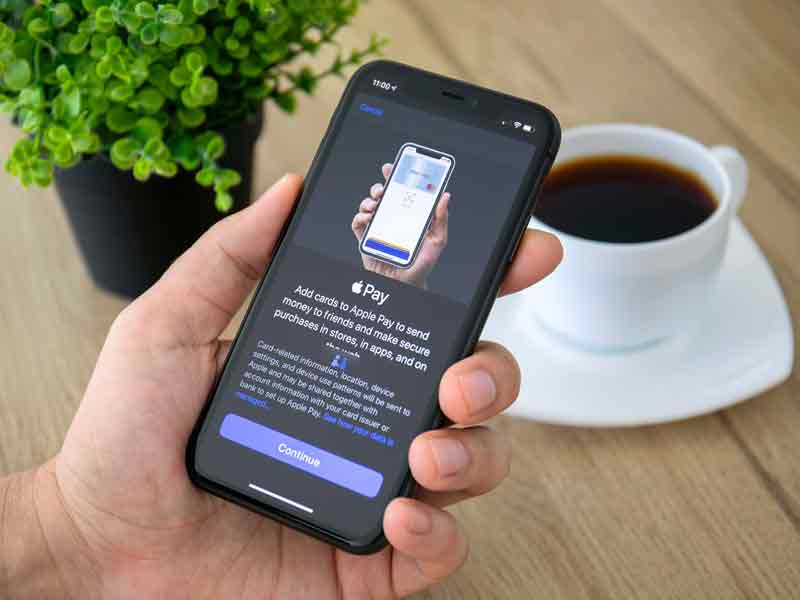
The maximum amount you can transfer from Apple Pay to your bank account is $10,000, while the minimum amount is $1 per transaction. Moreover, you can transfer up to $20,000 within seven days. Transfer of funds from Apple Pay is only applicable for US citizens. The limits do not include transfer fees.
How to add a bank account to Apple Pay
The process of adding a bank account to your Apple Pay should take a few minutes as long as the device you are using is the suitable model, has a proper internet connection, and has an up-to-date operating system. You also need an Apple card linked to your Apple Pay account. The following steps are helpful when adding your bank account details.
1) Open the Wallet app on your phone
2) Select your Apple Card
3) Hit the More buttons in the upper-right corner (three dots)
4) Tap “Bank Accounts”
5) Select “Add Bank Account”
6) Enter the Account and routing numbers of your bank
7) Tap Next
8) Re-Enter your Routing Number and Account Number
9) Select Next to save the details
You can even add more bank accounts to transfer money to or use for payment of bills. If you want to remove a bank account, you can follow the procedure below.
i) Open the Wallet app on your phone
ii) Select your Apple Card
iii) Hit the More button in the upper-right corner (three dots)
iv) Tap “Bank Accounts”
v) Hit the Edit tab in the upper-right corner
vi) Hit the Remove button (red button) on your bank account
vii) Select Delete to confirm the action
How do I get the routing and account numbers for my bank account?
Since you require your bank account’s routing and account number when adding a bank account to your Apple Pay, you must have the details. The following are ways you can get your account number and routing numbers.
- Call customer care. Every bank always has customer care that you can call anytime you have an issue. If you provide them with the correct information, they can give you the numbers.
- Check from your bank’s app. If your bank supports online banking, then there is a possibility that they have an app. When you log into your account online in the app, you can find the routing and account numbers.
- You can get the routing number from the web portal if you sign in with your username and password.
- You can also obtain the routing number from your monthly statements if you have signed to receive some.
- The routing and account numbers are also available on your check printings. If you look at your check, you will see three sets of numbers. The first set is the routing number, while the middle set is the account number. The last set is the check number.
How do I get the Apple card?
Apple adds more security to your account and also helps you to manage your finances. Interestingly, when you apply for the apple card, you do not impact your credit score. However, when the card issuer accepts your application, they make hard inquiries, affecting your scores. The steps below are helpful when applying for the card.
1. Open the Wallet app
2. Hit the add button
3. Select Apple Card
4. Tap Continue to complete your application
5. Review and agree to the Terms & Conditions
6. Accept the credit limit and APR
Once you accept the card, Apple then adds it to your Apple Pay card. You can then proceed and request the Titanium Apple Card. The card helps you to make payments in places that accept Mastercard.
How do I add money to my Apple Pay Wallet?
You need to have money in your Apple Pay Wallet to use it for various kinds of transactions. You can add money to Apple Pay in the following ways.
1) By receiving money from other Apple Pay users Apple supports peer-to-peer money transfers among US residents. You can request a friend or relative to send money to your account, and you are good to go.
2) You can add funds to your Apple Pay wallet from a linked debit or prepaid card. If you have an already added payment card to your wallet, you can use it to recharge your account.
- Navigate to your card info
- If using iPhone or Apple Watch, open the Wallet app, hit your Apple Cash card, and then hit the more button.
- For iPad, open the Settings app, select Wallet & Apple Pay, then tap the Apple Cash card.
- Tap Add Money and enter an amount (minimum is $10).
- Tap Add and confirm the card that you want to use to add funds. You can also choose or add a different card.
- Confirm with Touch ID, Face ID, or passcode.
Which countries support Apple Pay?
Most countries that support the platform are from Europe. The following are the countries that support Apple Pay.
| North America | Africa | China Mainland | Asia Pacific | Europe | Latin America | Middle East |
|---|---|---|---|---|---|---|
| Canada | South Africa | Hong Kong | Australia | Austria | Brazil | Saudi Arabia |
| The United States | – | Japan | – | Belarus | Mexico | United Arab Emirates |
| – | – | Kazakhstan | – | Belarus | – | – |
| – | – | Macao | – | Belgium | – | – |
| – | – | New Zealand | – | Bulgaria | – | – |
| – | – | Singapore | – | Croatia | – | – |
| – | – | Taiwan | – | Cyprus | – | – |
| – | – | – | – | Czech Republic | – | – |
| – | – | – | Denmark | – | – | |
| – | – | – | Estonia | – | – | |
| – | – | – | Faroe Islands | – | – | |
| – | – | – | – | Finland | – | – |
| – | – | – | – | France | – | – |
| – | – | – | – | Georgia | – | – |
| – | – | – | – | Germany | – | – |
| – | – | – | – | Greece | – | – |
| – | – | – | – | Greenland | – | – |
| – | – | – | – | Guernsey | – | – |
| – | – | – | – | Hungary | – | – |
| – | – | – | – | Iceland | – | – |
| – | – | – | – | Ireland | – | – |
| – | – | – | – | Isle of Man | – | – |
| – | – | – | – | Italy | – | – |
| – | – | – | – | Jersey | – | – |
| – | – | – | – | Latvia | – | – |
| – | – | – | – | Liechtenstein | – | – |
| – | – | – | – | Lithuania | – | – |
| – | – | – | – | Luxembourg | – | – |
| – | – | – | – | Malta | – | – |
| – | – | – | – | Monaco | – | – |
| – | – | – | – | Montenegro | – | – |
| – | – | – | – | Netherlands | – | – |
| – | – | – | – | Norway | – | – |
| – | – | – | – | Poland | – | – |
| – | – | – | – | Portugal | – | – |
| – | – | – | – | Romania | – | – |
| – | – | – | – | Russia | – | – |
| – | – | – | – | San Marino | – | – |
| – | – | – | – | Serbia | – | – |
| – | – | – | – | Slovakia | – | – |
| – | – | – | – | Slovenia | – | – |
| – | – | – | – | Spain | – | – |
| – | – | – | – | Sweden | – | – |
| – | – | – | – | Switzerland | – | – |
| – | – | – | – | Ukraine | – | – |
| – | – | – | – | United Kingdom | – | – |
| – | – | – | – | Vatican City | – | – |
Bottom line
Apple Pay is a digital payment wallet that allows you to perform various kinds of transactions such as payment of goods and services, sending and receiving money, and transferring to a bank account. You must enter the banking details such as account and routing numbers onto Apple Pay to facilitate the transfer of funds to a bank account. Apple Pay works on iPhones, iPads, Apple watches, and on Mac computers with touch IDs.
