Google Pay is one of the fast-growing mobile wallets that allow you to purchase in-app payments. The app, which Google developed, also allows you to buy goods and services and send money to others. The app also allows you to make online as well as in-person contactless purchases on Android mobile devices. I will show you how to transfer google pay balance to PayPal.
The application runs on Android and iOS operating systems. For Android devices (phones, tablets, or watches), you require Android Lollipop 5.0 or later. For iOS, you require iOS 11 or later. Google Pay for iOS is only applicable in the US and India only. Even Google Pay for Android is not covering all countries of the world. According to reliable sources, the app only operates in 40 countries.
Google Pay, which is stylized as G Pay, was formerly Android Pay. The Android Pay app was released on September 11, 2015. Later on, it merged with Google wallet to form Google Pay, which was more improved in terms of performance. The app came with a new API that allows businesses to add payment services to their websites, Stripe, Braintree, and Google Assistant. Users can also add their payment cards to Google Pay to fund their transactions.
Open A Google Pay Account – The Details Method
Opening a Google Pay account is not something to stress you that much. You only need to visit its website at pay google about to get started. Before anything, you must have the following things.
- A bank account
- A mobile number that links with your account number
- An ATM or Debit card
Once you have the requirements with you, you can start opening your account as follows.
- Download the Google Pay mobile app from the Google Play Store.
- Choose your preferred language and tap on the arrow in the right corner.
- Enter the phone number registered with your bank account and allow SMS, contacts, and location.
- Google will then automatically detect your Google email ID. Click continue
- Check the one-time password (OTP) sent to your mobile number. Let the app access it for automatic refilling.
- Next, choose a screen lock or PIN. Once you choose your option, click continue
- Set up your Google screen lock or PIN.
- By doing so, you will have completed your G-Pay account creation.
Steps To Add A Bank Account
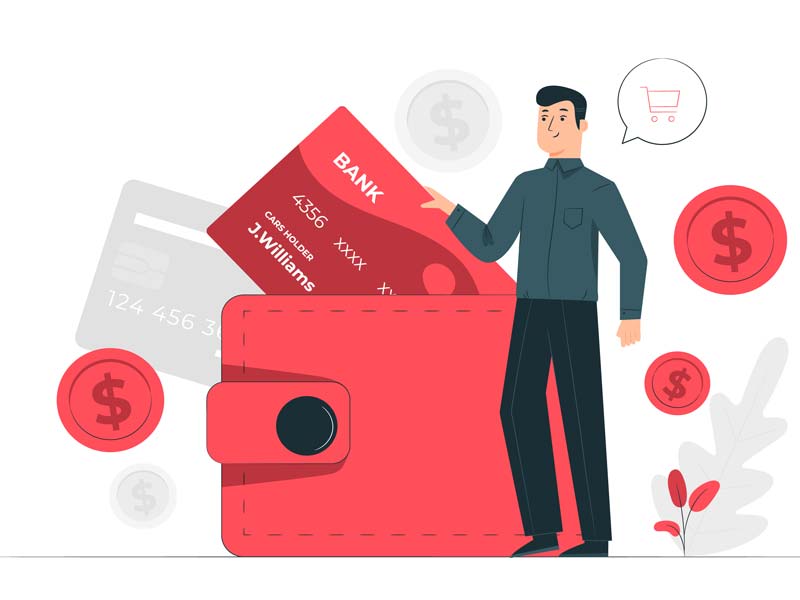
A bank account is very crucial when it comes to using Google Pay. Therefore, you can add it as follows.
- Login to your account and tap your name.
- Tap on ‘Add Bank Account’.
- Choose your ‘Bank name’ from the list that appears. Your bank will assist in funding your transactions. You will also be able to transfer money from Google Pay to a bank account
- Tap ‘Allow’ pop up to continue.
- Click ‘Ok’ on the pop-up that appears, showing the account link.
- Google Pay will send you a verification SMS to your phone and automatically verify your number. You do not have to do anything.
- Tap to enter the UPI PIN on the page that opens to link the ‘New Bank account’.
- Once you enter the UPI PIN successfully, your bank account will be linked successfully.
If you cannot remember your UPI PIN, you can click on ‘Don’t know your UPI PIN?’ You will then enter the last six digits of your debit card number and the expiry date. Tap on an arrow just on the right corner of your screen to receive an OTP in your number. After that, enter the OTP, and by doing so, you will have set your UPI PIN. You will also get an SMS that your UPI PIN has been set.
Services Of A Google Pay Account
The mobile money wallet has numerous uses that you can enjoy. You can use the app in the following manner.
i) Pay for goods and services
Google Pay allows you to make in-app, online, and in-store payments. You do not need to move around with cash when going to buy goods from a physical store. You can either use your Google Pay balance or get funding from your bank or debit card account.
ii) Send money to others
Google Pay allows you to transfer money to other GPay users. You only need to tap the person’s contact then follow the process to transfer money.
iii) Transfer money to a bank
You can easily move money to your linked bank account, and you are good to go. The ability to transfer money to a bank account makes it easy to access cash sent to you by others.
Process To Send Funds To Other Google Pay Users
It is easy to transfer money to others so long as you understand the process. Google Pay helps you to send money to other Google Pay account users. The following is the process of sending money to others.
- Open the Google Pay app to login into your Google Pay account.
- Tap a suggested friend on the ‘Pay’ screen. You will see people you paid recently ranked first.
- You can also search for someone by their name, phone, email, or QR code, by tapping ‘Pay friend or group’.
- Select the contact you wish to pay.
- Google Pay will inform you if the recipient does not have a Google Pay account or that the concerned person does not allow people to search for them. Since you can still send them funds with a debit card or your Google Pay balance, that does not matter. They will get instructions on how to claim the money you sent them. They should claim the money within seven days, or the request will expire.
- Hit on ‘Pay’.
- Enter the amount to send.
- You can add a note to describe your payment.
- Make sure that you are within the Google Pay limits when sending.
- Choose the payment method to use.
- If your balance is sufficient, then Google Pay will use your balance to cater to the transaction. If not sufficient, you will get the additional money from the linked bank account. You can add a payment method at this point.
- Next, tap ‘Pay’.
The Right Way To Transfer Google Pay Balance To PayPal
You can add a PayPal account to your Google Pay account to help you fund your transactions in the following manner.
- On your Smartphone, open your Google Pay app
- Tap the card image in the top right corner
- Hit on ‘Add a payment method’
- Choose ‘PayPal’
- Follow the on-screen instructions
Once your account has been linked with PayPal, you can then transfer money from your Google Pay account to your PayPal account. What you need to do is to log into your PayPal account and request funding from Google Pay. That way, you will have transferred money from your Google Pay account to your PayPal account.
Different Ways To Use Your PayPal Balance
There are various ways you can use your PayPal balance. They include the following:
1) Send and receive money from others
One can send money through PayPal to friends and family. You only need to log into your account online to transfer money from your account to the PayPal account of other people. You must have the PayPal ID of the recipient to carry out the transfer process. PayPal to PayPal transfers are instant as recipients get their funds within a few minutes.
You can use the process below to send money to others.
- Log into your PayPal account online
- Tap ‘Send & Request’
- Under the Send money section, enter the phone number, email address or contact name of the recipient
- Select ‘Send to a friend’
- Next, enter a payment amount and add a note (optional)
- Hit ‘Submit’ to complete the transaction
2) Pay for goods and services
You can utilize your PayPal account balance to buy goods and services. Various online stores allow you to pay with PayPal when checking out.
3) Transfer money to a bank account
While you can utilize your bank account to fund your PayPal transactions, you can also transfer money from your PayPal account to your bank account. To transfer the funds, you have to log in to your PayPal account and initiate the process.
If I want to transfer money from Paypal to my bank account, I should ensure that the bank account is linked to my PayPal account. If not yet, I should link as soon as possible.
Summing Up
Google Pay is a mobile wallet from Google that allows you to make in-app, online, and in-store payments. You require an account to start using Google Pay. You can use the service with an Android phone, tablet, or smartwatch with Android 5 Lollipop and later.
Google Pay is acceptable on iOS in some countries. You have to add a bank account to your Google Pay account to fund your transactions. Google Pay also allows you to transfer money to a bank account.
