Apple Pay is a payment technology for Apple devices that allows you to pay for goods and services in a contactless manner. Apple created the platform to help consumers to stay away from physical wallets. The app allows you to carry your debit and credit cards on your iPhone, iPad, or Apple Watch since you can pay using the devices instead of a card. Today, I want to show you how to add money to Apple Pay without a debit card.
Debit and credit cards allow you to add money to your Apple Pay account. But if you do not have money in any of the cards, it does not mean that you will not be able to use your Apple Pay account for various transactions. If your friends and relatives send money to your account, you will have enough balance to help you. Later on, you will learn how to send money to other Apple Pay account holders.
The ability to transfer money to other people via platforms such as Apple Pay has transformed the world. Today, you can send someone money within minutes to sort out issues to do with money. You can even pay someone far away for an item such as an electronic, automobile, kitchenware, and so on without even meeting them physically.
How to open an Apple Pay account
You can set up an Apple Pay account within minutes and start sending and receiving money. Fast and foremost, you need;
- An eligible device
- A supported debit or credit card from a participating card issuer
- The latest iOS, watchOS, or macOS
- An Apple ID signed in to iCloud2
You also need to be within the supported countries, including South Africa, Australia, China mainland, Macao, New Zealand, Singapore, Taiwan, Austria, Belarus, Belgium, Bulgaria, Brazil, Mexico, Canada, and the United States, among many other countries. To know more about the supported regions and countries, you can visit the Apple Pay supported regions page.
The next step is adding your card and remember that you can add a debit or credit card. To add a card to your iPhone, you can follow the steps below.
- Open your Apple Pay Wallet and hit the add button.
- Follow the guidelines to add a new card. You will need to add the card number and the security code. You might have to download an app from your card issuer to facilitate adding the card. Again., you might need to create a password depending on your region.
- After adding the card details, tap next for your card issuer to verify the card details. They will decide if you can use your card with Apple Pay. If required to provide more details, you will need to do so swiftly and accurately.
- Once verified, tap next and start using your account.
How does Apple Pay work?
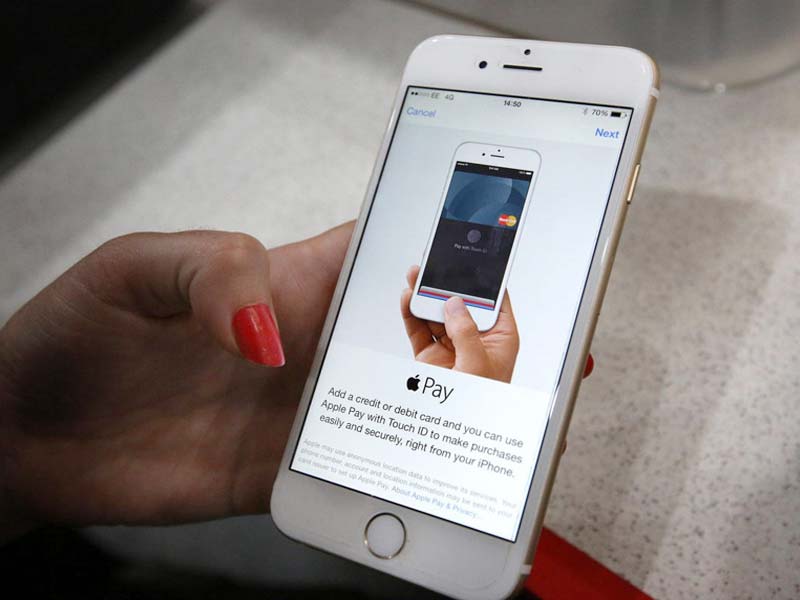
The operations of Apple Pay are straightforward. All you need is an up-to-date device, and you are all set. There are various ways you can use Apple Pay. First of all, you can send money to others in the messenger app with a few taps. To transfer money to someone;
- Open the Messages app.
- Start a new conversation or even tap an existing one.
- Hit on the Apple Pay button. You can tap the App Store icon first if you don’t see the Apple Pay button.
- Enter the amount of money to send.
- Tap Pay, then hit the send button to review or cancel the payment.
- Confirm the payment with your Face ID, Touch ID, or your passcode.
You can as well use Apple Pay to pay in-store and in other places. To pay with iPhone using Face ID,
- Double-click on the side button to use your default card.
- Glance at your phone to authenticate with your Face ID.
- Next, hold the top of the iPhone near the contactless reader until you see the ‘Done’ and a checkmark on display.
When paying using your Touch ID,
- Rest your finger on the Touch ID.
- Next, hold the top of your phone near the contactless reader until you see ‘Done’ and a checkmark on display.
The procedure below will help you to pay with Apple Watch.
- Double-click the side button to use your default card.
- Hold the display of your Watch just near the contactless reader.
- Remain patient until you feel a gentle tap.
You can also pay with another card other than your default card in the following manner.
When using iPhone with Face ID,
- Double-click on the side button. Wait for your default card to appear, and tap it.
- Next, tap to choose another card.
- Glance at your phone to authenticate with your Face ID and then hold the top of your iPhone near the reader to pay.
When using your iPhone with Touch ID,
- Hold your iPhone near the reader, and don’t rest your finger on Touch ID. When your default card appears, tap on it, then tap to select another card.
- Rest your preferred finger on Touch ID to pay.
For Apple Watch payments,
- Double-click the side button.
- When your default payment card appears, swipe left or right to select another card.
- Hold your Apple Watch just near the reader to pay.
You can also transfer Apple cash to a bank account within 1-3 business days with just a few taps as follows.
- Navigate to your card info on your iPhone.
- Open your Apple Pay Wallet app.
- Tap your Apple Cash card, and then tap the More button.
- Hit Transfer to Bank.
- Enter the amount to transfer and hit Next.
- Select 1-3 Business Days.
- Confirm the transfer using your Face ID, Touch ID, or passcode.
- Wait for the funds to transfer.
Interestingly, you can also use your Apple Pay to transfer money instantly to a bank or credit card in the following manner.
- Navigate to your card info.
- Hit on Transfer to a Bank.
- Enter the amount and hit Next.
- Select Instant Transfer.
- Confirm the transfer with your Face ID, Touch ID, or passcode.
If you do not have a card in your wallet, you can add an eligible Mastercard or Visa debit card. Hit Add Card, and follow the guidelines on your screen.
How to add money to Apple Pay without a debit card
Earlier on I mentioned that you should add a debit to help you to fund your transactions. However, it is not a must you use your debit card to load your Apple Pay account.
For instance, you can use your credit card to add money to your account. You only need to follow the same procedure as you do with debit cards to complete the process which is as follows.
- Navigate to your card info using your iPhone.
- Open your Apple wallet app.
- Tap the Apple Cash card.
- Tap Add Money.
- Enter the amount of money to add, which should not be not less than $10.
- Hit on Add, then confirm the U.S. credit card that you want to use to add funds.
- Confirm the transaction with your Face ID, Touch ID, or passcode.
Moreover, you can use your bank account to add money to your Apple Pay account. To transfer money from a bank account to Apple Pay, you have to know all the supported banks before you begin. If Apple Pay does not support your bank, you have to open an account with a bank that works with Apple Pay.
Another way of adding money to your Apple Pay wallet is by having others send money to your Apple Pay account. This way, you will have added money to your account fast and easily.
How to check my Apple Pay balance
It is always good to know the current balance of your Apple Pay account. By doing so, you can excellently plan for your money. You can check your balance by following the procedure below.
- Open your Apple Wallet app and hit your Apple Pay Cash card.
- Hit on the three horizontal dots in the upper right-hand corner to see card settings.
- Your balance will show under the “Add Money” tab.
Can you add money from Apple Pay to Cash App?
Just as it is impossible to transfer money from PayPal to Cash App directly, you cannot directly transfer money from Apple Pay to Cash App. However, you can use a bank account to link the two money transfer platforms.
The first thing is linking the eligible bank account to Apple Pay. Next, add the bank account details to Cash App. After that, you can transfer the amount of money you wish to move to a bank account, then log in to your Cash App account and navigate to the Add Money section, select the bank account as the source of the money, then follow prompts. You will have transferred money from Apple Pay to Cash App.
Bottom line
Apple Pay is a money transfer service for Apple devices. You can use Apple Pay on iPhones, Apple Watches, iPads, and Mac computers. You need an eligible debit or credit card when opening your Apple Pay account. The cards help you to add money to your account for various transactions. However, you can add money to your account without the cards.
